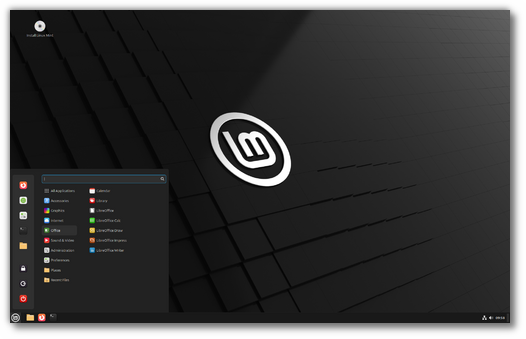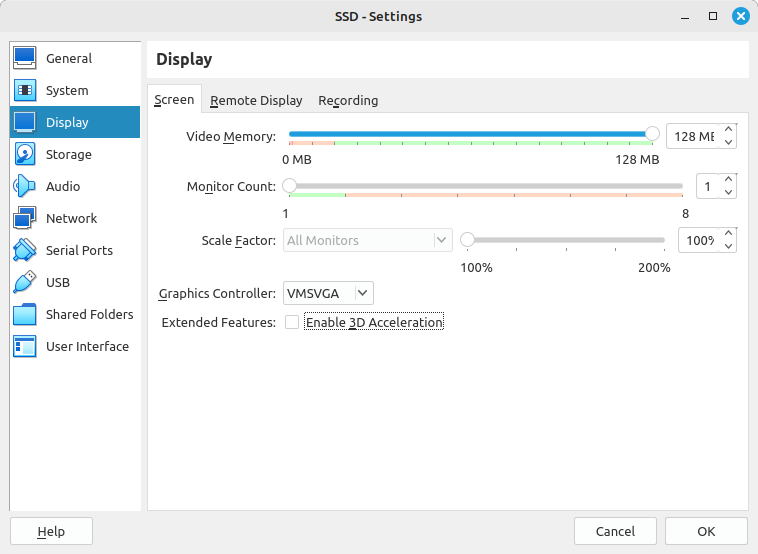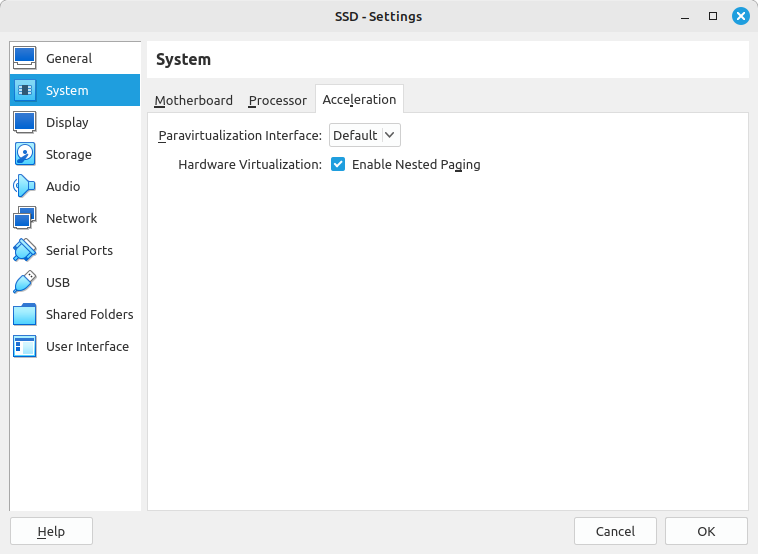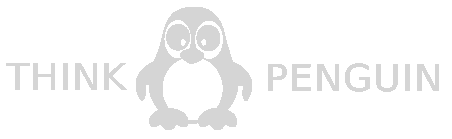This is Linux Mint 22.1, codename Xia.
Long term support release (LTS), supported until April 2029.
Linux Mint 22.1 comes with updated software and brings refinements and many new features to make your desktop experience more comfortable.
Known issues
HWE kernel issues
To provide support for newer AMD processors, Linux Mint 22.2 ships HWE Kernel 6.14.
This kernel however has issues with:
- Virtualbox
- Old NVIDIA cards which use the 470 driver (this driver is no longer supported by NVIDIA and thus doesn't support newer kernels)
If you are affected by one of these issues, we recommend you install Linux Mint 22.1 instead, which ships with LTS kernel 6.8.
You can then perform an upgrade towards 22.2 without switching towards the HWE kernel.
Shutdown timeout
For your convenience, the shutdown timeout is reduced to 10s.
If you rely on lengthy operations to finish before shutdown, read /etc/systemd/system.conf.d/50_linuxmint.conf and override the timeout value in /etc/systemd/system.conf.d/60_custom.conf.
Virtualbox Display Settings
If you are testing Linux Mint in Virtualbox, make sure to apply the following settings.
Display SettingsTo prevent black screens change the VirtualBox graphics controller to "VMSVGA". Do this by opening up the settings for your VM and select Display -> Screen.
Increase the video memory to 128MB.
Disable 3D acceleration. It leads to rendering issues with applications which use Webkit or GTK4.
To avoid garbled screens during the live session, enable Nested Paging in System -> Acceleration.
Guest AdditionsTo add support for shared folders, drag and drop, proper acceleration and display resolution in Virtualbox, click on the "Devices" menu of Virtualbox and choose "Insert Guest Additions CD Image". Choose "download" when asked and follow the instructions.
For more info, read Installing the VirtualBox Guest Additions.
Xorg crash in virtual machines
Installing the multimedia codecs (mint-meta-codecs) results in the installation of gstreamer1.0-vaapi.
Playing multimedia content with gstreamer1.0-vaapi installed requires 3D acceleration. If acceleration isn't available, Xorg crashes and the user session is terminated: https://bugs.launchpad.net/ubuntu/+source/xorg-server/+bug/1861609
If available, enabling 3D acceleration, solves this issue. Note however that 3D acceleration can lead to issues with Webkit and GTK4 (see the previous paragraph).
A simpler solution is to remove gstreamer1.0-vaapi:
apt remove gstreamer1.0-vaapi
Thinner Ubuntu fonts
A more modern slimmer version of the Ubuntu font family is now shipped as standard.
Going back to the old fonts is possible by downloading the old fonts package and refusing updates for it. For more information read https://askubuntu.com/questions/1465216/install-the-old-version-of-the-ubuntu-font.
Sound issues
Linux Mint moved to a new sound server called Pipewire.
To check which sound server is running, use the following command:
inxi -A
If you're unable to get the sound working, you can try to go back to the older sound server called PulseAudio.
apt purge pipewire pipewire-bin
systemctl enable --user pulseaudio
sudo reboot
Upstream bug report for choppy sound over HDMI: https://bugs.debian.org/cgi-bin/bugreport.cgi?bug=1025453
Grub2 theme in HiDPI
If the grub2 theme looks too small in your HiDPI monitor, install the "grub2-theme-mint-2k" package.
Snap Store
The Snap Store is disabled. For more information on this or to re-enable it read https://linuxmint-user-guide.readthedocs.io/en/latest/snap.html.
Home directory encryption
Benchmarks have demonstrated that, in most cases, home directory encryption is slower than full disk encryption.
The move to systemd caused a regression in ecrypts which is responsible for mounting/unmounting encrypted home directories when you login and logout. Because of this issue, please be aware that in Mint 20 and newer releases, your encrypted home directory is no longer unmounted on logout: https://bugs.launchpad.net/ubuntu/+source/gnome-session/+bug/1734541.
Guest sessions
You can enable guest sessions in the "Login Window" utility, but this option is now disabled by default.
Touchpad drivers
The default touchpad driver in this edition is "libinput" (provided by the xserver-xorg-input-libinput package).
If you experience problems with it, you can switch to another driver called "synaptics" (provided by the xserver-xorg-input-synaptics package).
To know which driver is used by your input devices, run the following command:
grep -i "Using input driver" /var/log/Xorg.0.log
When both drivers are installed, "synaptics" takes priority.
To switch to the "synaptics" driver, install it with the command:
apt install xserver-xorg-input-synaptics
Then log out and log back in.
To go back to using "libinput", simply remove the "synaptics" driver:
apt remove xserver-xorg-input-synaptics
Then log out and log back in.
Note: You can also try installing the "evdev" driver (provided by the xserver-xorg-input-evdev).
Wine
To install the complete version of WINE, open a terminal and type:
apt install wine-installer
Among other things, this will install wine-desktop-files, which adds menu entries for regedit, your C:\ drive and other items which are missing from upstream WINE.
Mouse Pointer theme in root, Qt and Flatpak applications
To modify the pointer theme for root and Qt applications you need to set it system-wide using the update-alternatives command:
sudo update-alternatives --config x-cursor-theme
To get a Flatpak to use your pointer theme, install and run Flatseal. Select your Flatpak and give it permissions for 'xdg-data/icons:ro' in the section 'Other files'.
DVD Playback with VLC
If VLC does not find your DVD player, click on Media->Open Disc, and specify '/dev/sr0' as the disc device.
NTFS volumes
Kernel 6.8 introduced a regression with NTFS volumes:
- https://bugs.launchpad.net/ubuntu/+source/ntfs-3g/+bug/2062972
- https://github.com/tuxera/ntfs-3g/issues/108
If you're unable to mount an NTFS volume and see 'volume is dirty and "force" flag is not set!' in the dmesg output, launch Disks from the application menu, select your NTFS device, click the cog menu and choose "Repair Filesystem...".
ZFS removed
ZFS support was removed from the installer.
This feature wasn't used by many people and required a significant amount of work and maintenance to be properly tested and supported.
Other issues
Linux Mint 22.x is based on Ubuntu 24.04. Make sure to read the Ubuntu release notes.
Tips
Username and password in the live session
In the live session, the username is "mint" and the password is empty (i.e. just press Enter if asked for a password).
Moving windows which don't fit in the screen
If your screen resolution is too low, some windows might not fit in the screen.
While pressing the ALT key, you can grab any part of a window with the mouse and move it across the screen.
Solving freezes during the boot sequence
Some graphics cards don't work well with the open-source driver present in Linux Mint.
If Linux Mint freezes during boot time, use the "Compatibility Mode" boot option.
In this mode you should be able to boot Linux Mint and install it on your computer.
After the installation, reboot the computer and wait for the boot menu to appear.
Add the "nomodeset" option as illustrated below:
If your graphics card is from NVIDIA, once in Linux Mint, perform the following steps to install the NVIDIA drivers:
- Run the Driver Manager
- Choose the NVIDIA drivers and wait for them to be installed
- Reboot the computer
With these drivers the system should now be stable and you no longer need to use "nomodeset".
Note: If you're using an Optimus card, you've nothing more to do. Upon reboot, a system tray icon should show up indicating which GPU is currently active. Click on it to switch GPUs.
Note: If you still cannot boot try one of the following solutions:
- Try with "nouveau.noaccel=1" instead of "nomodeset".
- Try with "noapic noacpi nosplash irqpoll" instead of "quiet splash".
- After the installation, use "Advanced Options" -> "Recovery mode" from the boot menu and choose "resume".
Choosing the right version of Linux Mint
Each new version comes with a new kernel and a newer set of drivers. Most of the time, this means newer versions are compatible with a larger variety of hardware components, but sometimes it might also introduce regressions. If you are facing hardware issues with the latest version of Linux Mint and you are unable to solve them, you can always try an earlier release. If that one works better for you, you can stick to it, or you can use it to install Linux Mint and then upgrade to the newer release.