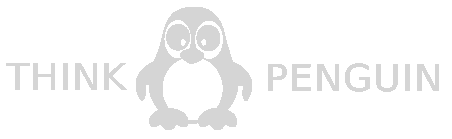This is LMDE 6, codename Faye.
Long term support release (LTS).
LMDE 6 comes with updated software and brings refinements and many new features to make your desktop experience more comfortable.
Known issues
LMDE Installer
To launch the installer in expert mode, run the following command:
sudo live-installer-expert-mode
To install LMDE on an existing LVM partition you must first remove it from the LVM volumes and groups to which it belongs.
In manual partitioning mode, note that the installer will automount all swap partitions. These partitions will also be placed in /etc/fstab in the installed system.
Locked root account
The root account is locked by default.
To use the recovery console (from the Grub menu) or log in as root, you first need to give root a new password:
sudo passwd root
Virtualbox Guest Additions
To add support for shared folders, drag and drop, proper acceleration and display resolution in Virtualbox, click on the "Devices" menu of Virtualbox and choose "Insert Guest Additions CD Image". Choose "download" when asked and follow the instructions.
For more info, read Installing the VirtualBox Guest Additions.
DVD Playback with VLC
If VLC does not find your DVD player, click on Media->Open Disc, and specify '/dev/sr0' as the disc device.
Other issues
LMDE 6 is based on Debian 12 Bookworm. Make sure to read the Debian release notes.
Tips
Username and password in the live session
In the live session, the username is "mint" and the password is empty (i.e. just press Enter if asked for a password).
Moving windows which don't fit in the screen
If your screen resolution is too low, some windows might not fit in the screen.
While pressing the ALT key, you can grab any part of a window with the mouse and move it across the screen.
PAE support in 32-bit kernel
To guarantee compatibility with non-PAE processors, the 32-bit versions of Linux Mint Debian come with a 686 non-PAE kernel by default. For PAE support, simply install the 686-PAE kernel and reboot your computer.
Type the following commands and reboot the computer:
apt update
apt install linux-headers-686-pae linux-image-686-pae